當(dāng)自動(dòng)化BarTender時(shí)��,Integration Platform不再能夠檢測(cè)和處理觸發(fā)器����。
您將在管理控制臺(tái)和/或Integration Builder中看到以下錯(cuò)誤
The input data file '' was not processed because one or more actions failed to run.
Review all integration actions, correct any failures, and resend the input data file.
Print job '' did not complete due to the following error:
您
將在BarTender Print Scheduler日志中看到以下消息:
日志位于 C:\ProgramData\Seagull\Services\Logging\PrintScheduler.Service.txt
Error while running Print Scheduler task 'Print Document subtask 1 format affinity request'.
Details: The remote procedure call failed. (Exception from HRESULT: 0x800706BE)
您將在Windows事件查看器中看到以下錯(cuò)誤
Faulting application name: BarTend.exe, version: 11.0.8.3153, time stamp: 0x5b86ef32
Faulting module name: MSVCR100.dll, version: 10.0.40219.1, time stamp: 0x4d5f034a
Exception code: 0x40000015
Fault offset: 0x00000000000761c9
Faulting process id: 0x1660
Faulting application start time: 0x01d4b99757898e7b
Faulting application path: C:\Program Files\Seagull\BarTender Suite\BarTend.exe
Faulting module path: C:\WINDOWS\SYSTEM32\MSVCR100.dll
Report Id: 7dc1b75c-4eec-4b27-bf15-7e78454848e3
環(huán)境
固定
注意:請(qǐng)參閱我們 與BarTender的Windows版本兼容性�����。BarTender 2016不被認(rèn)為與Windows 10 build 1809及更高版本兼容�����。
該問(wèn)題已在BarTender 2019中得到解決�����。如果您有有效的支持協(xié)議�����,則可以免費(fèi)升級(jí)到BarTender 2019���。如果您對(duì)獲得BarTender 2019許可證有任何疑問(wèn)�����,請(qǐng)聯(lián)系我們的銷售部門��。
解決方法
以下是BarTender 2016的變通辦法���,并提供了其他方法,其中Integration Platform可以啟動(dòng)并運(yùn)行BarTender進(jìn)行打印�����。
這些選項(xiàng)可能會(huì)對(duì)打印性能產(chǎn)生負(fù)面影響��。如果您具有高吞吐量的環(huán)境�,我們建議您升級(jí)到BarTender 2019。
啟用“提示輸入數(shù)據(jù)”選項(xiàng)
-
在您的Integration Builder文件和特定的打印操作(“打印文檔”���,“打印BTXML”腳本��,“打印命令”腳本等)中���,在“打印選項(xiàng)覆蓋”部分下找到“提示輸入數(shù)據(jù)”選項(xiàng)��,然后啟用此選項(xiàng)��。
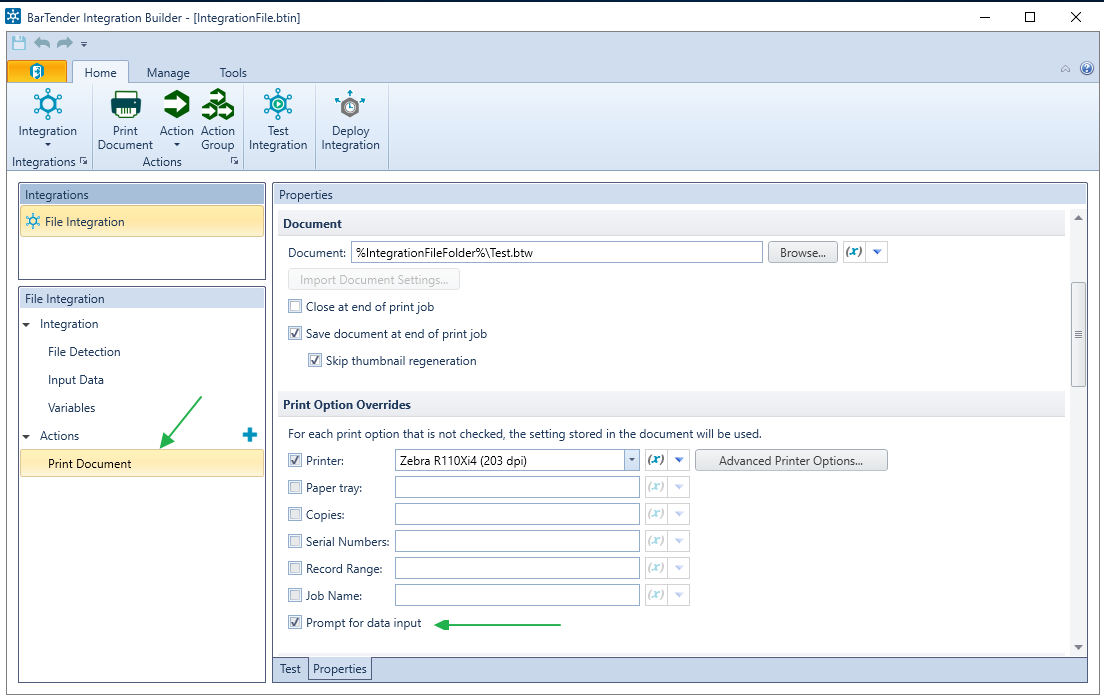
-
保存您的Integration Builder文件�����,然后將您的Integration File重新部署回管理控制臺(tái)����。
更改打印計(jì)劃程序服務(wù)配置設(shè)置
-
進(jìn)入BarTender安裝目錄(例如C:\Program Files\Seagull\BarTender Suite)����。
-
找到PrintScheduler.Service.exe.Instance.config文件。進(jìn)行復(fù)制并將此文件備份到其他位置����。
-
打開PrintScheduler.Service.exe.Instance.config文件的新副本。在此文件中����,找到以下行和值:
NumberOfPrintEngines="3"
DynamicEngineScaling="true"
StartOnDemand="true"
-
將這些行和值更改為以下內(nèi)容:
NumberOfPrintEngines="1"
DynamicEngineScaling="false"
StartOnDemand="false"
-
保存具有新更改的文件。
-
將具有更新后的更改的新PrintScheduler.Service.exe.Instance.config文件復(fù)制回BarTender安裝目錄��,并覆蓋現(xiàn)有文件。
-
打開管理控制臺(tái)�,然后轉(zhuǎn)到Windows服務(wù)部分。
-
重新啟動(dòng)BarTender集成和打印計(jì)劃程序服務(wù)���。
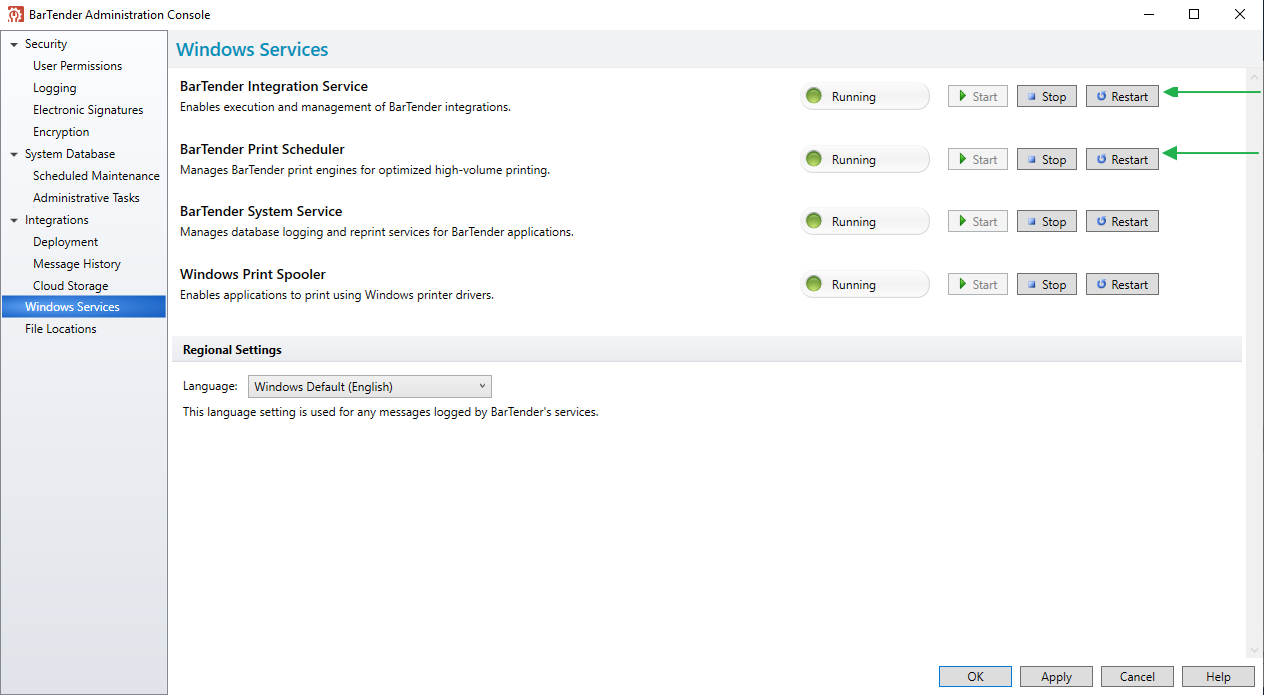
-
此時(shí),Integration Platform現(xiàn)在應(yīng)該能夠檢測(cè)要打印的觸發(fā)器����,但是您仍然會(huì)看到Integration錯(cuò)誤消息。如果要使它們不顯示��,可以執(zhí)行以下操作:
-
在您的Integration Builder文件和特定的打印操作(“打印文檔”�����,“打印BTXML”腳本����,“打印命令”腳本等)中,將驗(yàn)證選項(xiàng)設(shè)置為“將打印作業(yè)排隊(duì)并立即繼續(xù)”���。
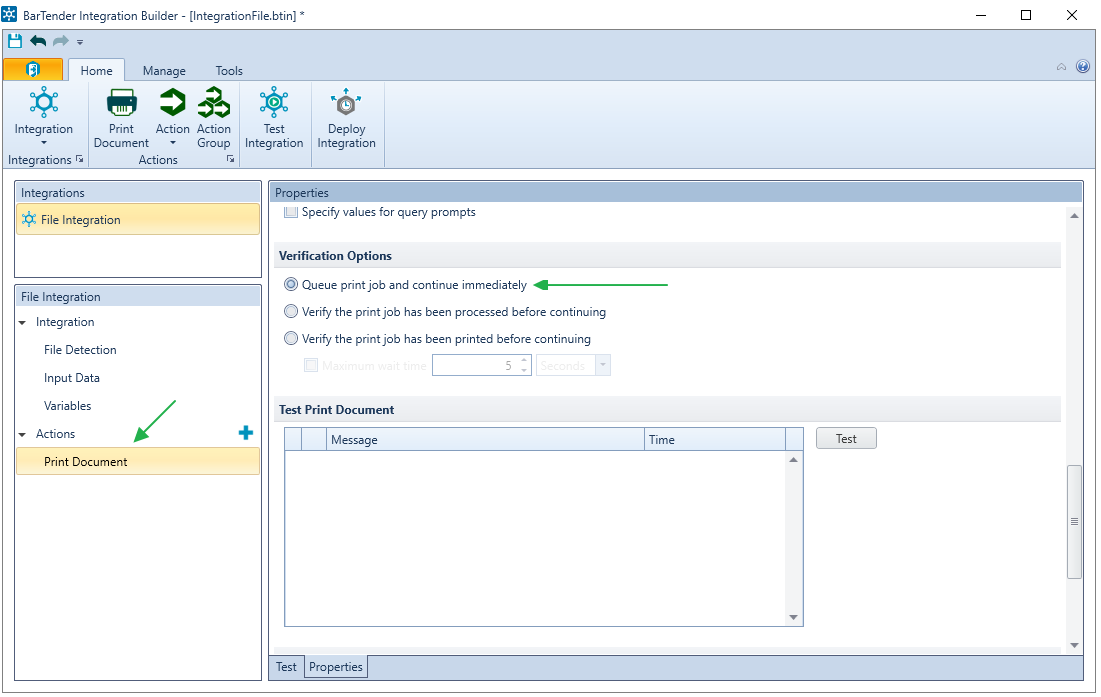
-
保存您的Integration Builder文件�,然后將您的Integration File重新部署回管理控制臺(tái)����。
刪除Windows更新
您也可以選擇從計(jì)算機(jī)中刪除有問(wèn)題的更新���。但是,請(qǐng)注意���,這些更新中還包含其他一些重要的修復(fù)程序�����。在選擇刪除或阻止Microsoft更新之前��,應(yīng)仔細(xì)閱讀發(fā)行說(shuō)明和您的環(huán)境�����。
廣州領(lǐng)域條碼全程為您服務(wù)���,需要提供解決方案,可聯(lián)系在線客服���!